1. OMASUUNTIMA QUICK START GUIDE
• The Omasuuntima service may only be used in accordance with the intended use specified by the manufacturer. For more information, please see the terms of use.
• The Omasuuntima service is used at the initiative of a healthcare and social welfare professional.
• If this is your first time using Omasuuntima, please reserve approximately 5–10 minutes. For Suomi.fi e-Identification, you will need your online banking IDs or similar credentials.
• The Omasuuntima service is available at www.omasuuntima.fi
• As a guardian, you can act on behalf of a child under the age of 15. With Suomi.fi e-Authorizations, you can act on behalf of another adult person.
• You can change the language (Finnish, Swedish, English) of Omasuuntima in the cookie window or from the menu at the top.
2. INTRODUCTION TO THE OMASUUNTIMA SERVICE
Omasuuntima is a question-based digital healthcare and social welfare service that provides information on the client’s current situation and needs. There are separate questions for clients and professionals. Answering the questions helps the client understand their own situation. The answers also help the professional to engage with the client on a more personal level and offer service-related guidance in a manner that empowers the client.
Omasuuntima is used for mapping the client’s current situation and well-being as well as their perception of their own coping resources and management of daily life. It also takes into account the professional’s assessment of the client’s situation. Omasuuntima guides the client and the professional to work together and choose the most suitable path for the client, including means of communication and services that meet their needs. Omasuuntima is a high-quality and nationally equal method for directing clients onto their individual service paths.
The client assesses their situation by answering questions either in advance or at an appointment with a professional. Omasuuntima is always completed in collaboration with the healthcare and social welfare professional.
DigiFinland is responsible for developing the service. The service is always available except for pre-determined maintenance breaks, which will be announced in advance on the service’s website, and unforeseen technical disruptions that are beyond the service provider’s control. The operating systems and browsers supported by the Omasuuntima service are described later in this guide.
Service provider details:
DigiFinland Oy
Kuntatalo, Toinen linja 14
00530 Helsinki
Read the user instructions before using the Omasuuntima service.
All error situations or erroneous content must be reported to DigiFinland through feedback or email at omasuuntima@digifinland.fi.
3. PURPOSE OF THE OMASUUNTIMA SERVICE
The purpose of the service is described in the Terms of Use.
4. HOW TO START USING THE OMASUUNTIMA SERVICE
The Omasuuntima service is available at www.omasuuntima.fi.
You can use the service only after a healthcare or social welfare professional has initiated the process.
To use the service, you must consent to the use of cookies. To learn more about cookies, see section Learn more about cookies from the Terms of Use.

The front page contains an overview of the Omasuuntima service.
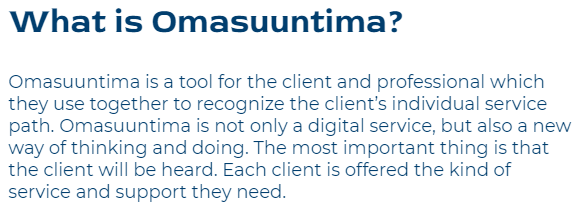
The front page also has service descriptions for the client and the professional. Click See more to read the entire description.

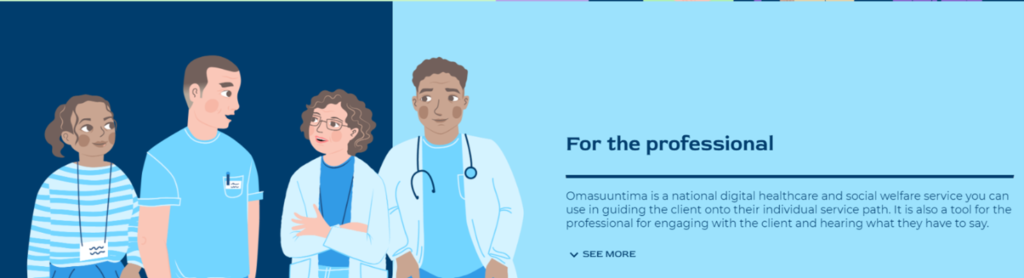
The footer of the page contains the manufacturer’s contact details. The footer also contains links to terms of use, user instructions, copyright, data protection, accessibility statement, and more detailed contact information.

4.1 Logging in to service
You can log in to the service only after a healthcare or social welfare organisation has initiated the process. Your identity is verified via Suomi.fi e-Identification. You will need your online banking credentials, a mobile certificate, or personal identity card for the identification.
Start the log-in process by clicking Log in at the top of the page.

You can either use the service as a customer or act on behalf of another person.
4.1 Logging in to Omasuuntima
You can log in to the service only after a healthcare or social welfare organisation has initiated the process. Your identity is verified via Suomi.fi e-Identification. You will need your online banking credentials, a mobile certificate, or personal identity card for the identification.
Start the log-in process by clicking Log in at the top of the page.

You can either use the service as a customer or act on behalf of another person.
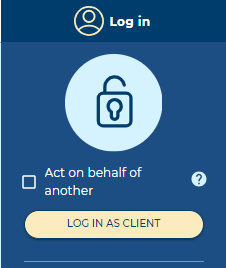
In Omasuuntima, you can act as a guardian on behalf of a person under 15 years of age or if you have been authorised to act on behalf of another person for both social and healthcare matters. To use Omasuuntima on behalf of another person, you log in with your own authentication method.
The options to log in as a professional and to log in to the control panel are intended for social and health care professionals.
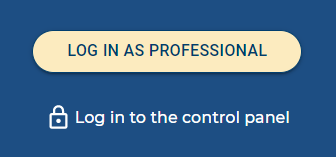
4.1.1 Using the service for yourself: login
When logging in to the service, select Log in as client.
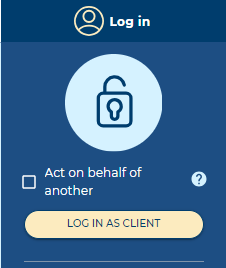
To proceed to login, you will be asked to consent to the storage of data in the service.
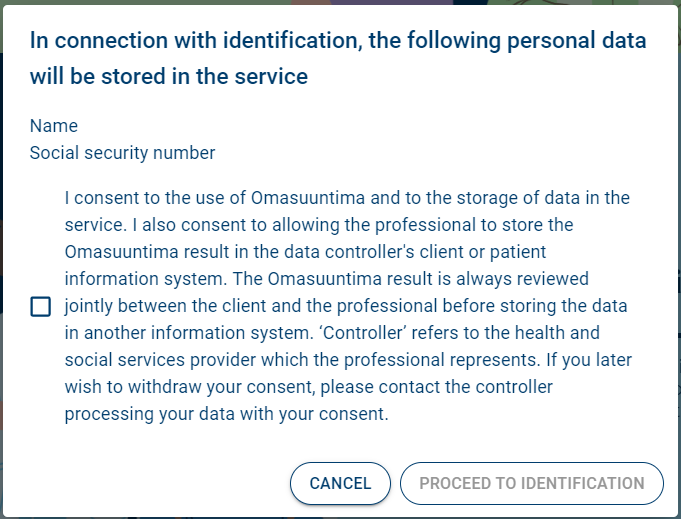
You do not have to consent to the storage of data. If you do not give your consent, you will not be able to log in to the service or continue using the service. In this case, Omasuuntima can be completed at an appointment with a healthcare or social welfare professional.
If you consent to the storage of data, check the box. Access the service by clicking Proceed to identification.
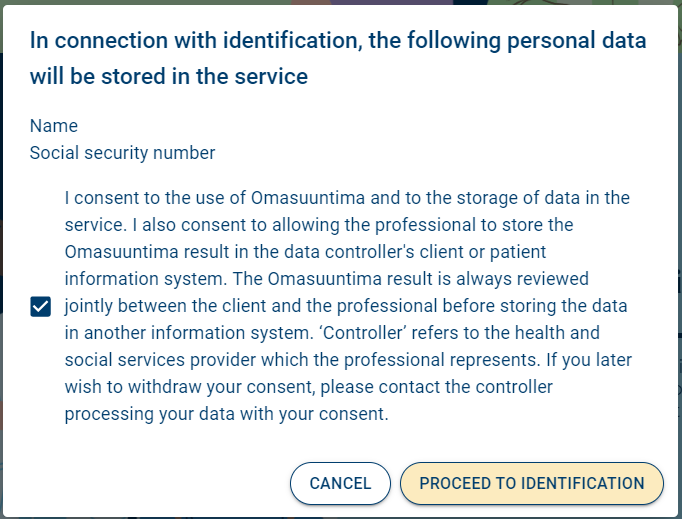
Follow the service provider’s instructions for identification. If Suomi.fi e-Identification does not work, try again in a few minutes.
4.1.2 Acting on behalf of another person: login
When logging in to the service, check the Act on behalf of another box. If necessary, you can get more information about acting on behalf of another person by clicking the question mark.
Then, select Log in as client.
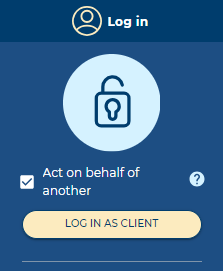
To proceed with the login, you will be informed about acting on behalf of another person in the service. To continue logging in using the authentication method, select Next. If you wish, you can select Cancel and stop the progression to acting on behalf of another person.

Next, you will be informed about the log data that will be stored about you when you authenticate. You accept data storage by selecting Continue to mandate service. If you want, you can choose Cancel and stop the progress towards acting on behalf of another person.
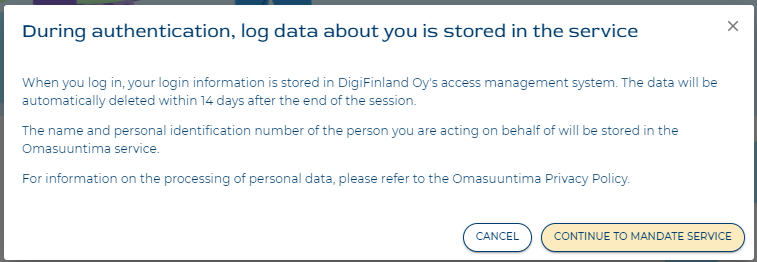
Follow the service provider’s instructions for identification and for acting on behalf of another person. If Suomi.fi e-Identification or Suomi.fi e-Authorizations do not work, try again later. Also make sure that you have the necessary authorization for acting on behalf of another person. You will also receive a notification if the process is interrupted.

5. USING THE OMASUUNTIMA SERVICE
5.1 Starting survey
5.1.1 Using the service for yourself: start survey
After logging in to the service, you will be presented with instructions for answering the pre-survey. You can start answering the pre-survey by selecting Start survey.
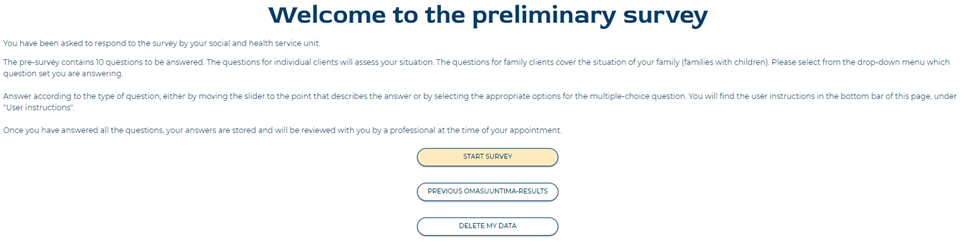
The preliminary survey has 10 questions to answer. The preliminary questions have been pre-defined based on your situation. Questions for the individual client are used for mapping your personal situation. Questions for the client family are used to map the situation of your family.
First select which set of questions you are answering from the drop-down menu:
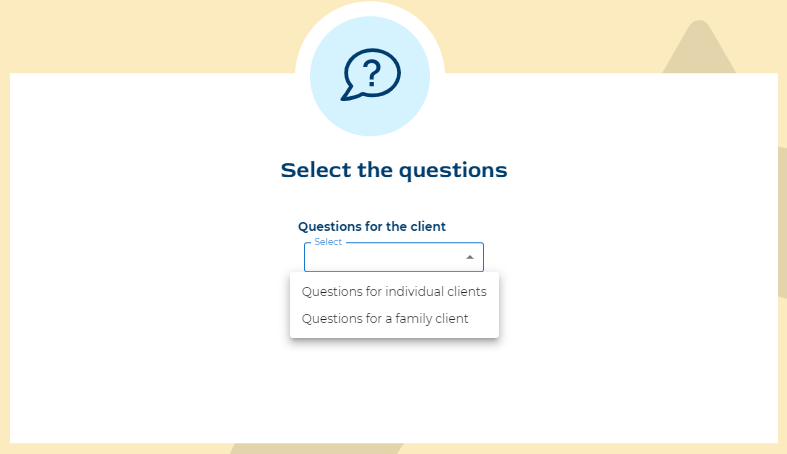
To proceed to the actual survey, click Next.
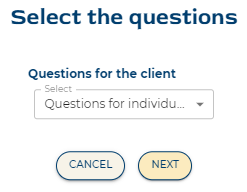
By selecting Cancel, you will receive a confirmation of the cancellation. By selecting again Cancel, you will return to the home page. By clicking the Back button, you will return to the selection of the Questions for the client.
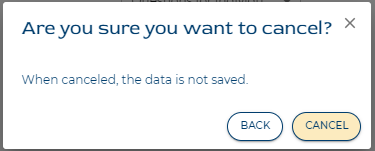
5.1.2 Acting on behalf of another person: start survey
After logging in to the service, you will be presented with instructions for answering the pre-survey on behalf of another person. You can start answering the pre-survey by selecting Start survey.
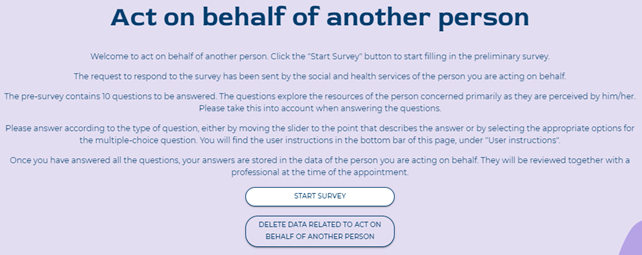
As a sign of acting on behalf of another person, there is a notice about acting on behalf of another person at the top of the page.

5.2 Responding to a survey
How to navigate between questions during the survey:
• Click Back to return to the previous question
• Click Next to proceed to the next question
• Click Cancel to return to the front page. Please note that the Cancel option will not save the information you have entered.
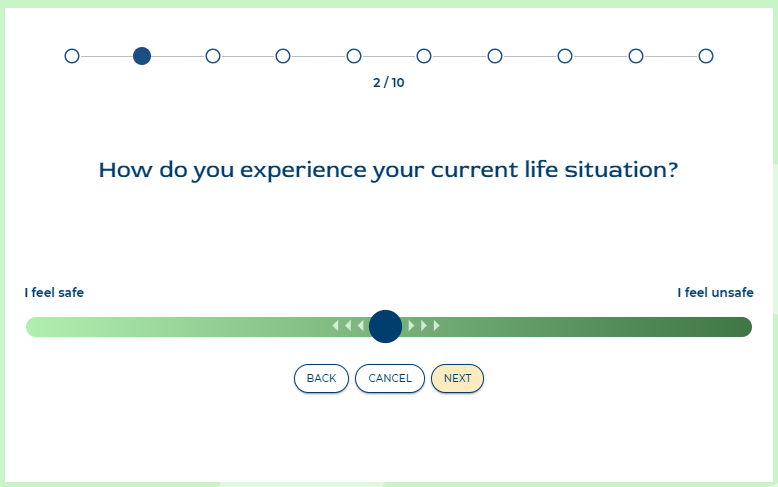
You can find additional information to answer the question in the Supporting questions field.
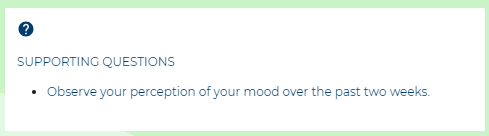
The extremes of the answer scale are presented in verbal form. The answer is set with the slider by moving the slider in the desired direction to describe the situation.

To lock your answer, move the ball-shaped slider to the desired position on the scale. The arrows will disappear around the ball-shaped slider to indicate a locked answer. It is not important to choose the exact right position. It is more important to place your answer as accurately as possible to describe the situation. In the example image, the respondent feels somewhat safe but not completely safe or unsafe.

To proceed to the next question, click Next. You can see the questions you have answered in the bar above the question. To indicate an answered question, the white circle turns green, and a mark appears inside the circle.
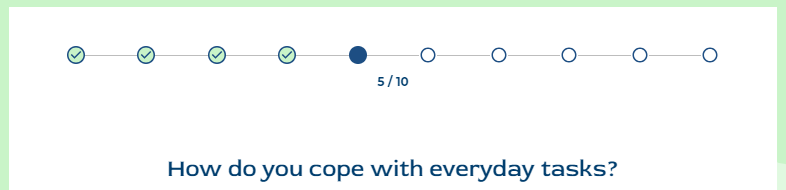
The questions in the survey are slider-type questions, except for question number eight. For question number eight, at least one option must be selected.
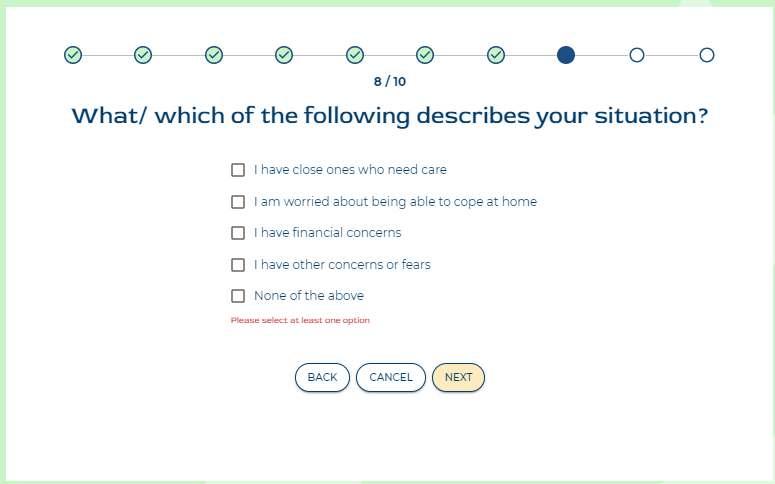
Please note that all ten questions must be answered in order to save the survey. The slider must therefore be moved in either direction from its original position for the answer to register. You can access unanswered questions by selecting Back or Next.
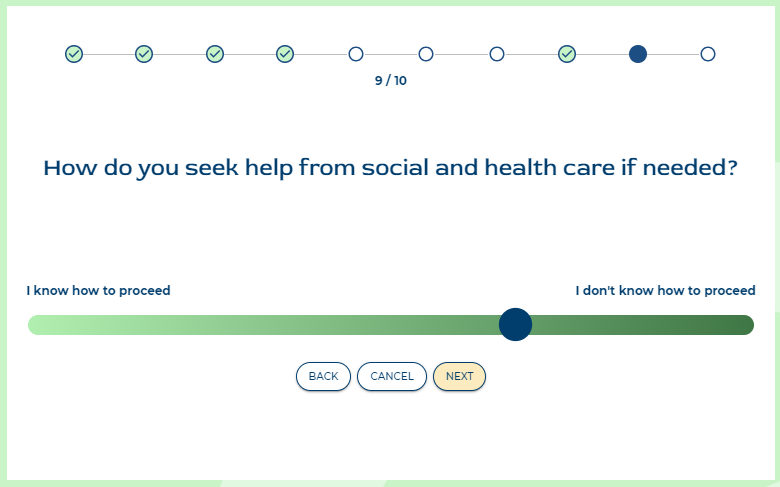
Once you have answered all the questions, select Save. Your answers will be saved in your data and the professional will review them with you during the appointment.
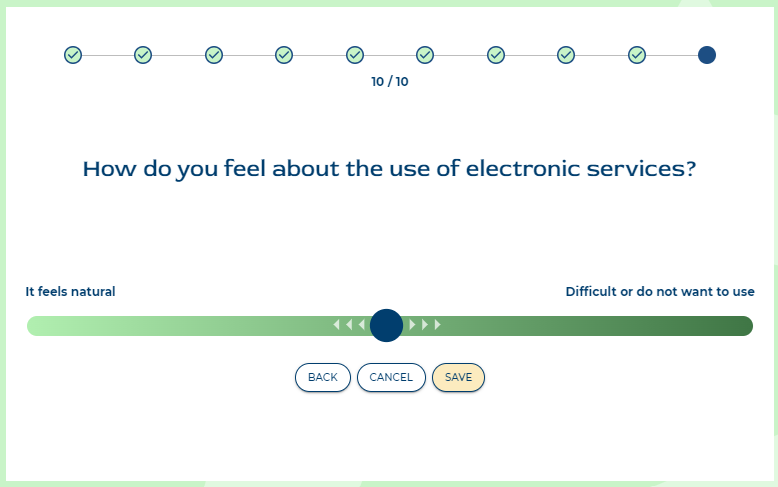
Once the survey is complete, you can view your answers by clicking the View your answers button. You can also remove your answers and log out.
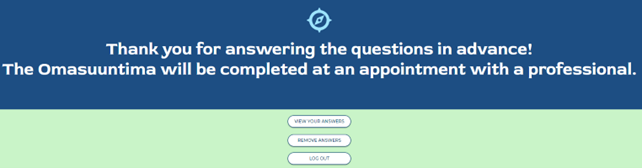
Example image of the answer view. Please note that you can no longer change the answers you have given. Answers can be changed if necessary, during the appointment with a professional.
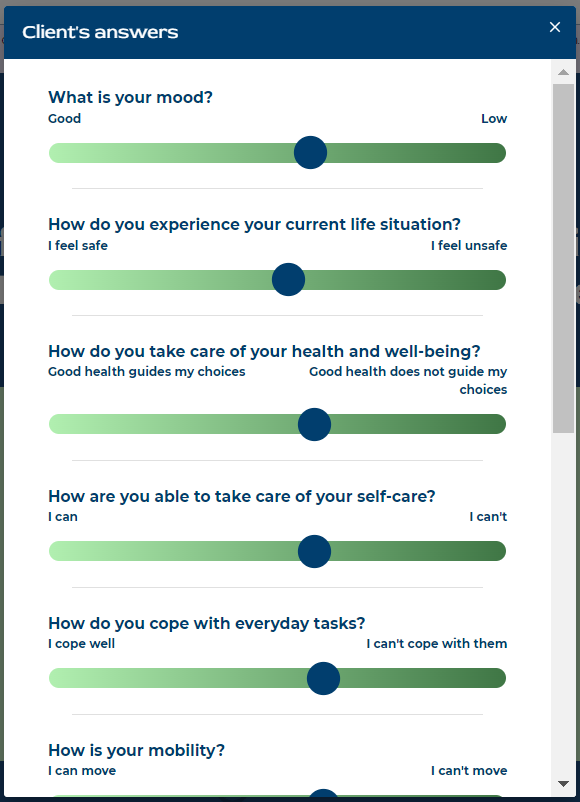
By selecting Remove answers, you will delete the pre-survey answers. You will be asked to confirm the deletion.
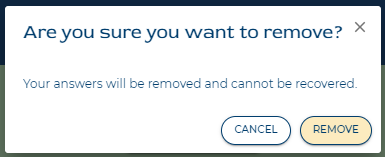
5.3 Previous Omasuuntima-results
Previous Omasuuntima results can only be viewed by the person whose results they are for. You can access your previous Omasuuntima results from the service’s home page.
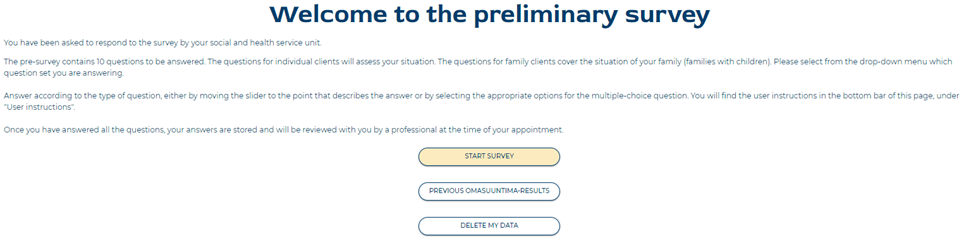
You can select the Omasuuntima result you want to view by clicking the View button. You can return to the home page if you wish.

If you wish, you can get the result in PDF format by selecting Print PDF. You can also view your own and the professional’s answers. You can return to the list or home page from the result.
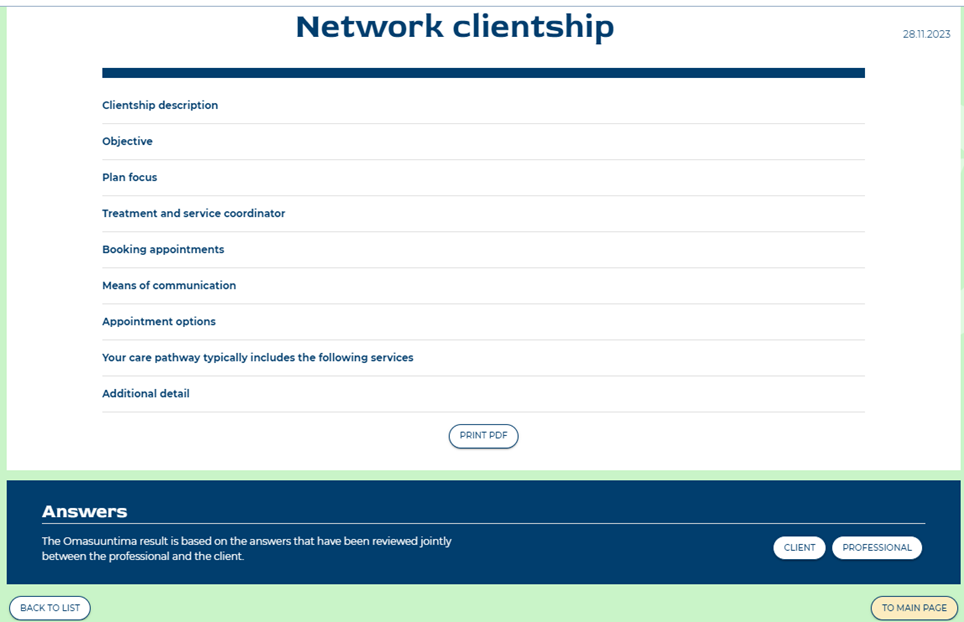
5.4 Ending the use of the service
Finally, log out of Omasuuntima by clicking the Log out button.

Finally, you will receive confirmation of your logout.
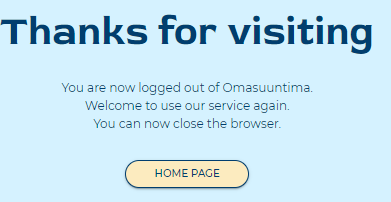
6. DELETING DATA FROM THE OMASUUNTIMA SERVICE
6.1 Using the service for yourself: deletion of data
You can delete your own data from Omasuuntima from the front page of the service by selecting Delete my data.
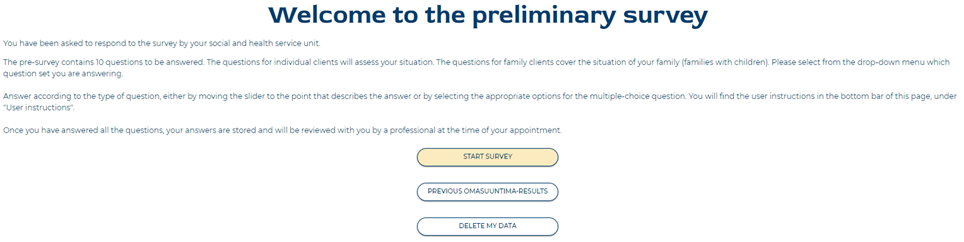
After this, the Delete my data window will open. You can choose to Cancel or Continue to delete my data and log out.
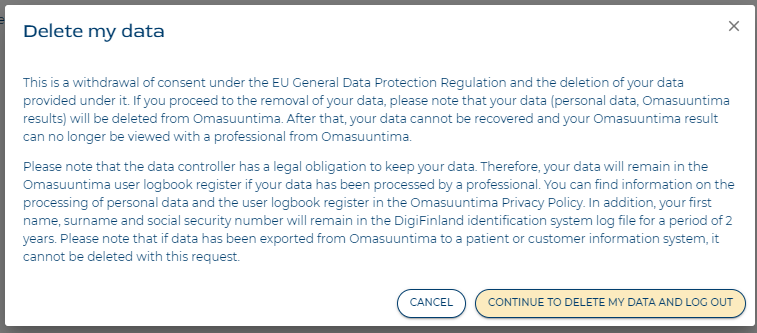
After logging out, you will also receive a confirmation regarding the removal of your data.

6.2 Acting on behalf of another person: deletion of data
From the front page of the service, you can delete the data of the person you are acting behalf of in Omasuuntima by selecting Delete data related to act on behalf of another person.
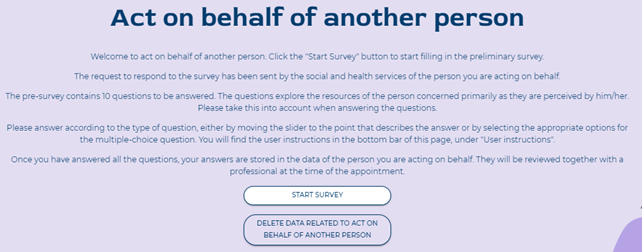
You will receive a notification about the deletion of the data. You can proceed with the removal of the data by selecting the option Delete data related to act on behalf of another person. If you wish, you can still interrupt the progress of the removal of the data by selecting the Cancel option.
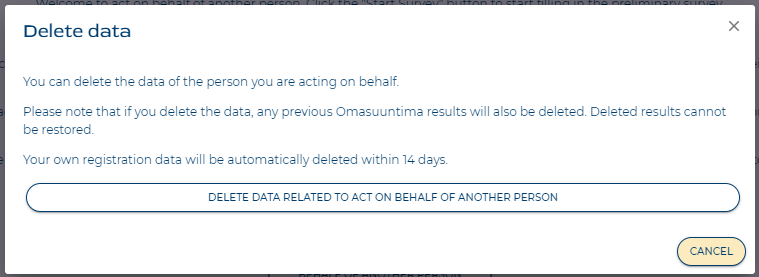
You will receive another notification to confirm the data deletion request. If you wish, you can still stop the data deletion progress by selecting Cancel.
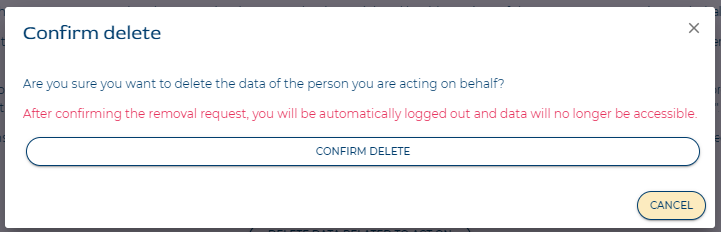
After logging out, you will also receive a confirmation regarding the removal of your data.
